You spoke and we listened! The product team has been hard at work creating a feature that allows Leadr admins to assign individuals to specific teams within your organization, saving you time and making your role as a manager easier.
Similar to creating email groups for specific departments, you can now create groups in Leadr by department, by role type, or customize the groups to fit your needs.
Your user groups can then be used to filter your employee list and make adding individuals to meetings faster and easier, even within large organizations across multiple locations.
As an admin, to get started with user groups go to Admin > People > Groups > Create New Group then give your group a title, and a short description. From there you will be able to add people to your new group from the drawer on the right hand side.
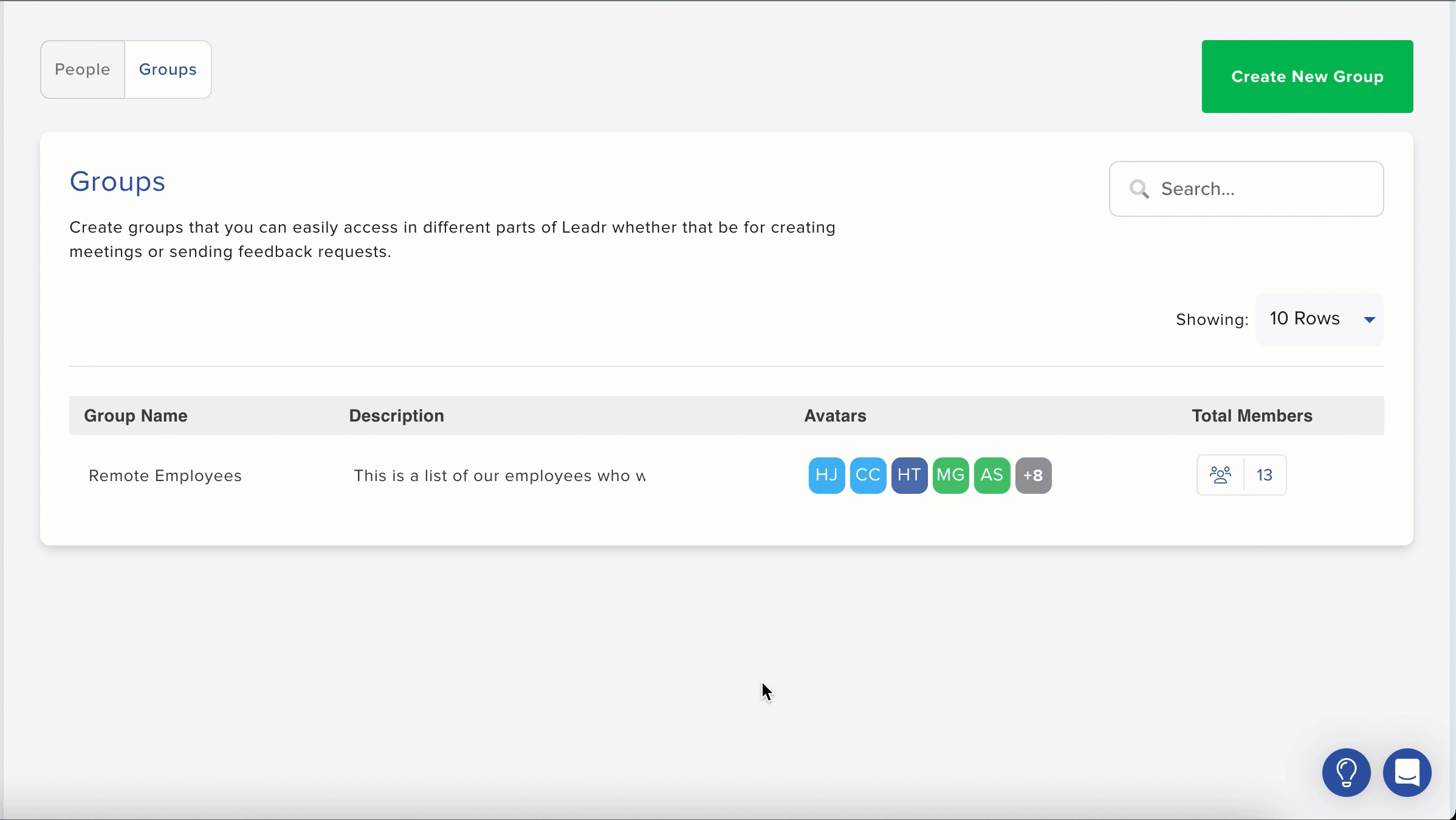
There is no limit to the number of groups you can create, and individuals can belong to more than one user group at a time.
Groups can be edited by simply selecting the group and then adding or removing participants. Admins can also add employees to groups when inviting them to Leadr or editing their user information.
Once created by an admin, user groups can be accessed by anyone in your organization.
That's it! It’s that simple to manage user groups inside the Leadr platform. Want to stay up to date with all the new things happening at Leadr? Subscribe below!
No Comments Yet
Let us know what you think